Updated: A Skinny user has noted the Skinny SIMS may just work with the Telecom XT APN Settings so all of this is probably not needed and will just work with the Built in Settings on the iPhone for XT.
Skinny is a new Carrier in New Zealand (http://www.skinny.co.nz) which is using the Telecom Network.
The Data APN Details are know (Data Supported Only at the moment – no MMS or WAP) but there is no way to enter the details in by hand (as the Editing of APN Details are hidden when using a Telecom Based SIM (which Skinny is)
So how do people get the Skinny APN Details in:
Easy way: go to http://www.unlockit.co.nz from your iPhone (whilst your connected via Wifi) and Go thru the normal process (Choose New Zealand – Skinny) and install profile.
Not So Easy Way: (Not verified to work in latest version of software on phone but used to work – let me know if it does work). You will need a 2Degrees or Vodafone SIM. Place 2Degree/Vodafone SIM in phone and go to Settings > General > Network > Cellular Data Network. Swap SIM to Skinny SIM. In the Data APN Settings put in wapaccess.co.nz with no username or password and then go back to home screen.
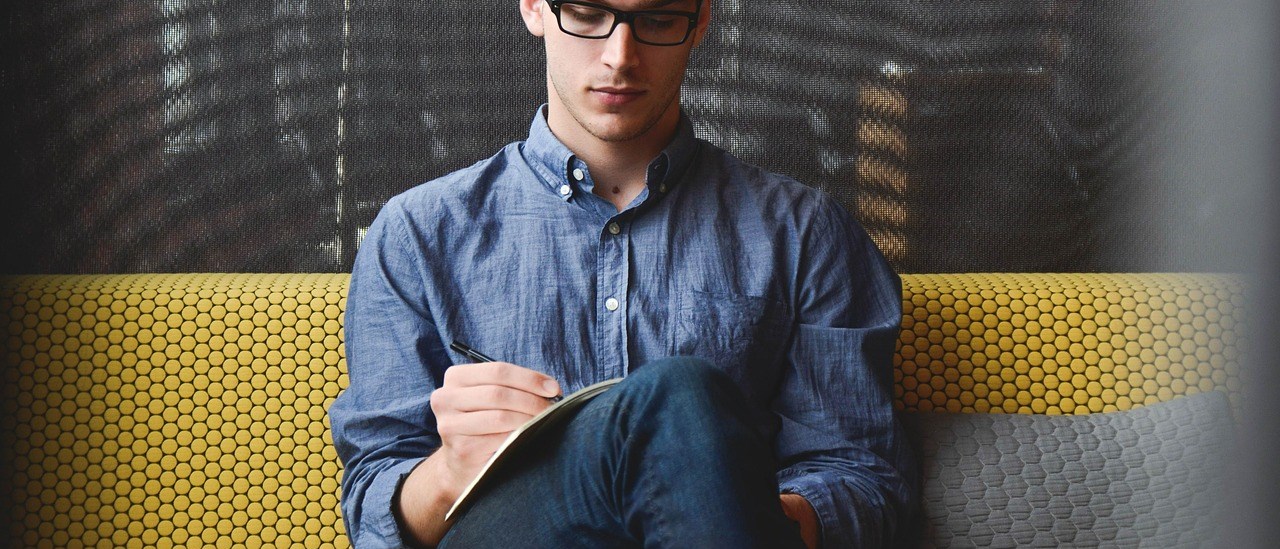
4 thoughts on “Skinny Mobile and the iPhone”
That’s awesome! I have tried everything but still didn’t work. Now it works! Thanks a lot.
This is a great program. I installed the first time about one and half month ago, it worked fine untill two days ago. Today I un-installed the old one and re-installed one. Now it works correctly. Thank you so much.
It’s asking for a password that I don’t have or know
Its your Lock Screen Password which you have set up